IMP5 contributions to ETS
Import a new version of IMP5HCD into the ETS
Importing the IMP5HCD into the ETS is still not done automatically. Here follows a description for how to import a new version of the IMP5HCD into the ETS.
Export IMP5HCD composite actors
The first step is to extract composite actors from the IMP5HCD_SA. To do this, go to the directory imp5hcd/ and run the command:
make composite_actorsThis will add the composite actors IMP5HCD, IMP5HCD_CORE and initial_IMP5_state as actors in your kepler folder.
Transfer IMP5HCD settings
First, note that these setting only need to be transferred when the setting parameters used in the IMP5HCD has been changed. Also, the setting cannot be transferred in the Kepler-gui. Instead this can be done directly in the xml using a text editor.
First step here is to copy the setting from the file imp5hcd_sa.xml. To copy the settings copy all text starting from the element named
---- Start IMP5HCD settingsand ending with the element
---- End IMP5HCD settingsThen replace the corresponding section in the file ETS_WORKFLOW.xml.
Import IMP5HCD_CORE composite actors
Next, download the ETS workflow, import the ETS actors and open the workflow (here are detailed instructions for each of these steps) . Inside the ETS we find the IMP5HCD by first opening up the "Convergence Loop"
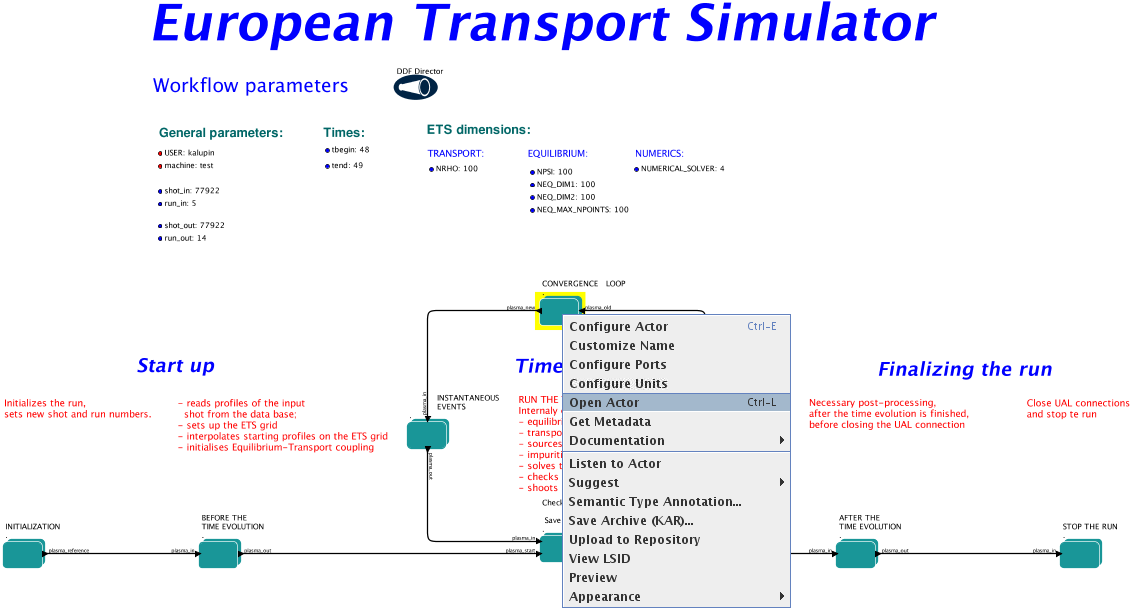
Next, open "Update SOURCE and IMPURITY"
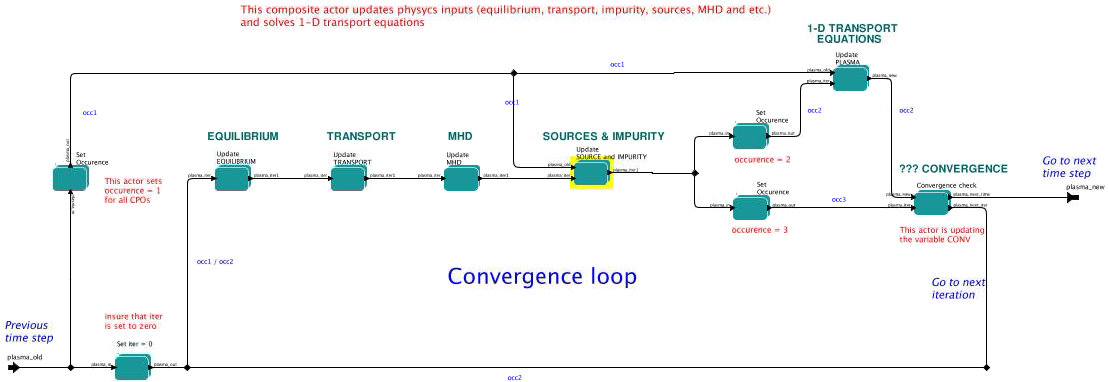
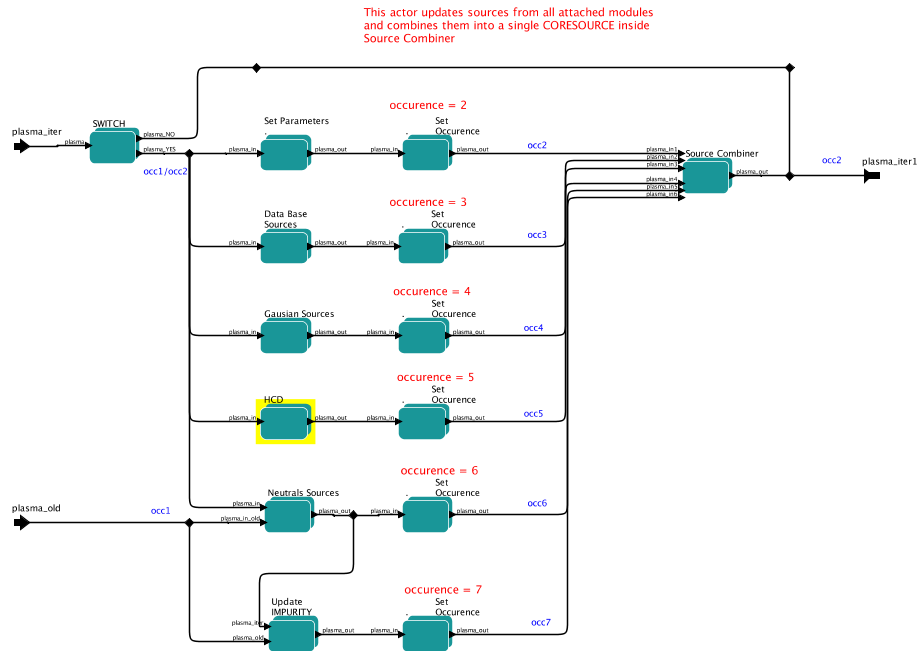
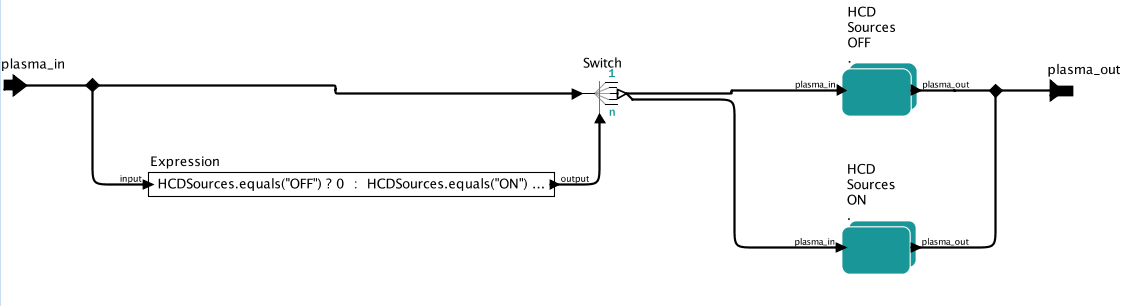
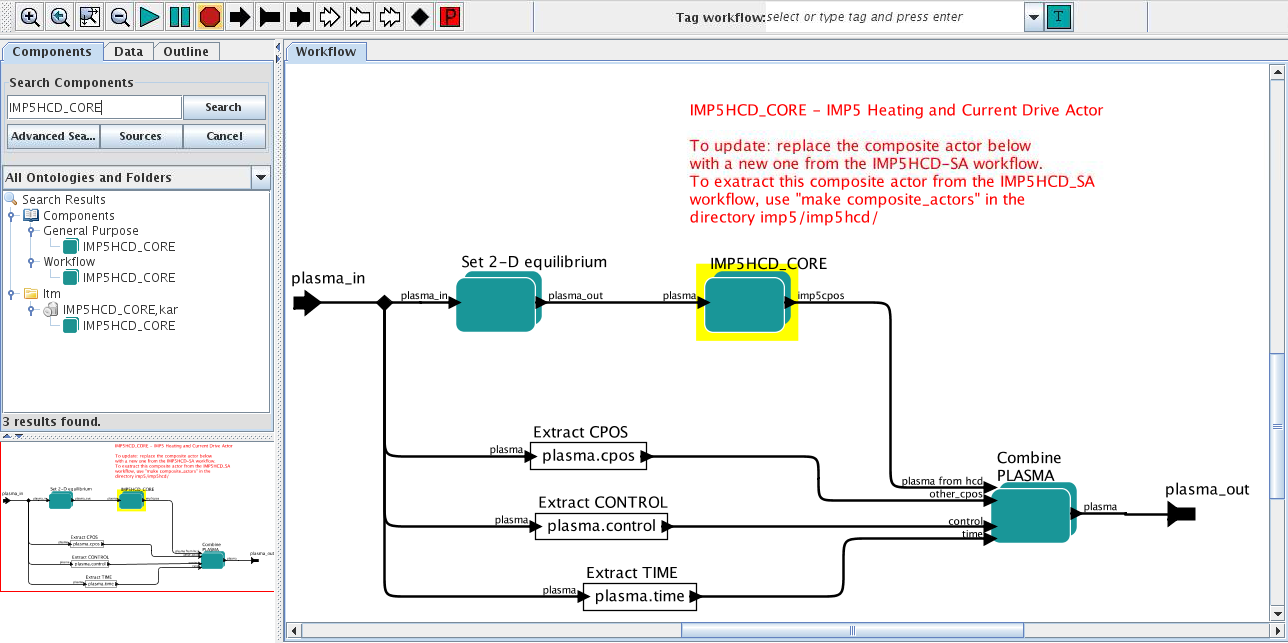
Import a new version of "initial_imp5_state" into the ETS
Here follows a description for how to import a new version of the composite actor "initial_imp5_state" into the ETS.
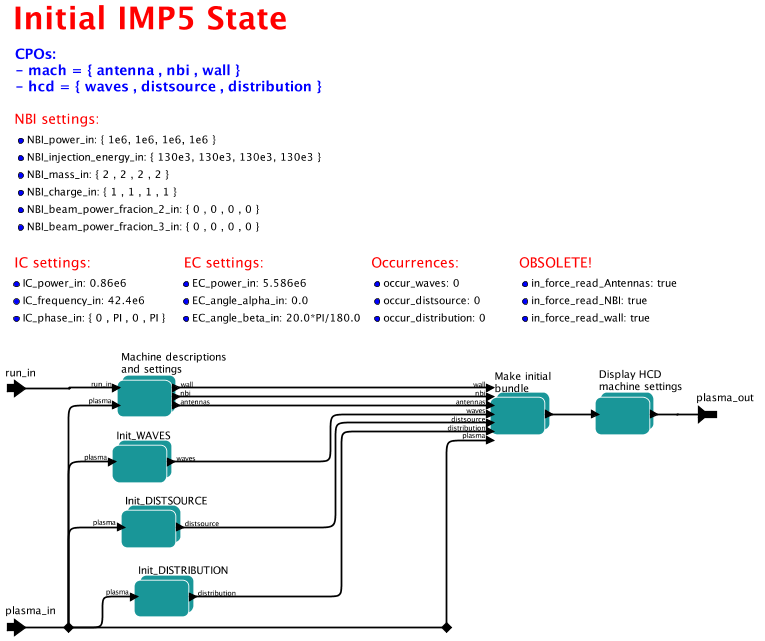
The first step to import the "initial_IMP5_state" is to extract the composite actor, as described here. Next open the workflow ETS_WORKFLOW.xml In the ETS_WORKFLOW_V2.1.xml workflow, open the Actor "BEFORE THE TIME EVOLUTION"
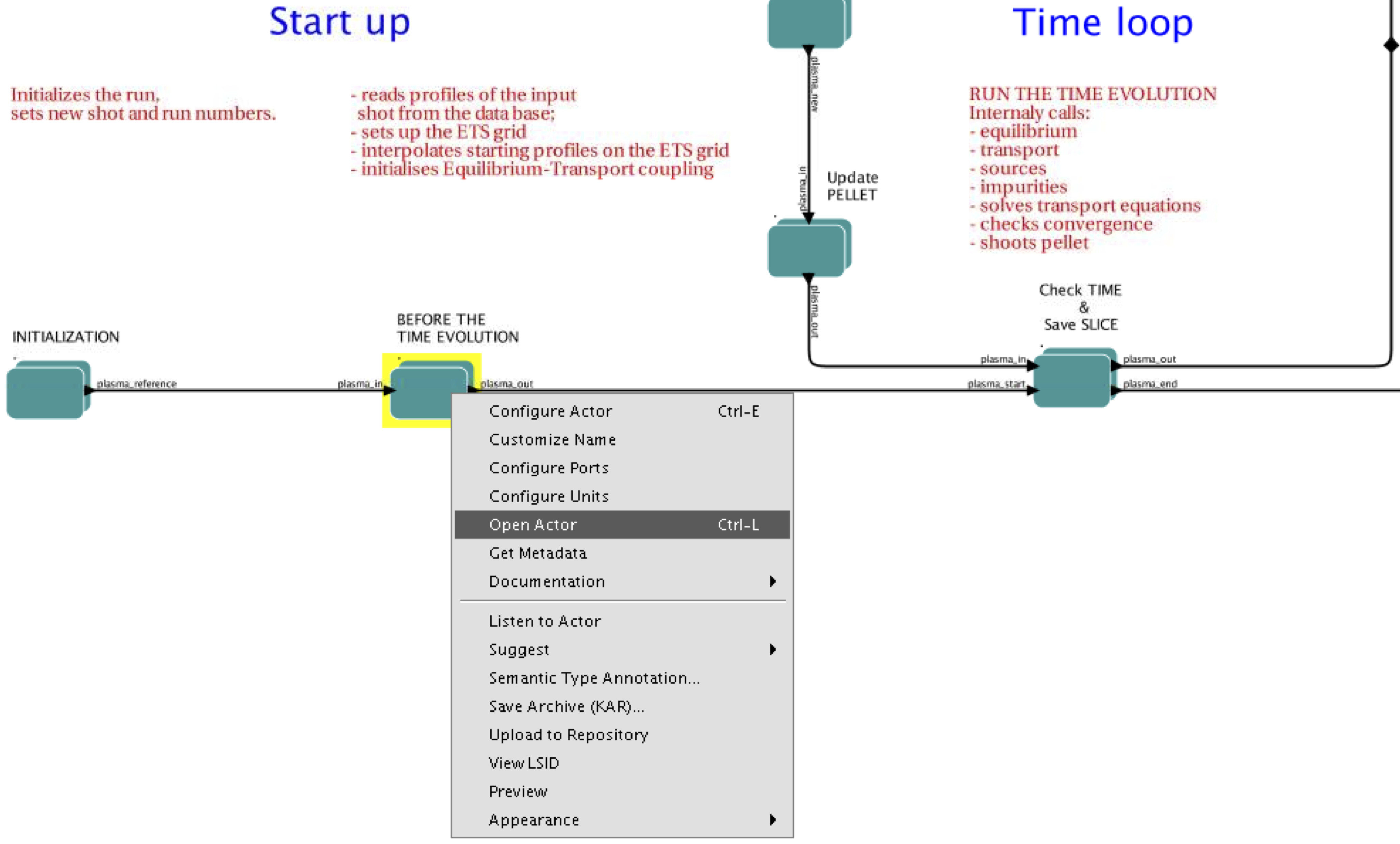
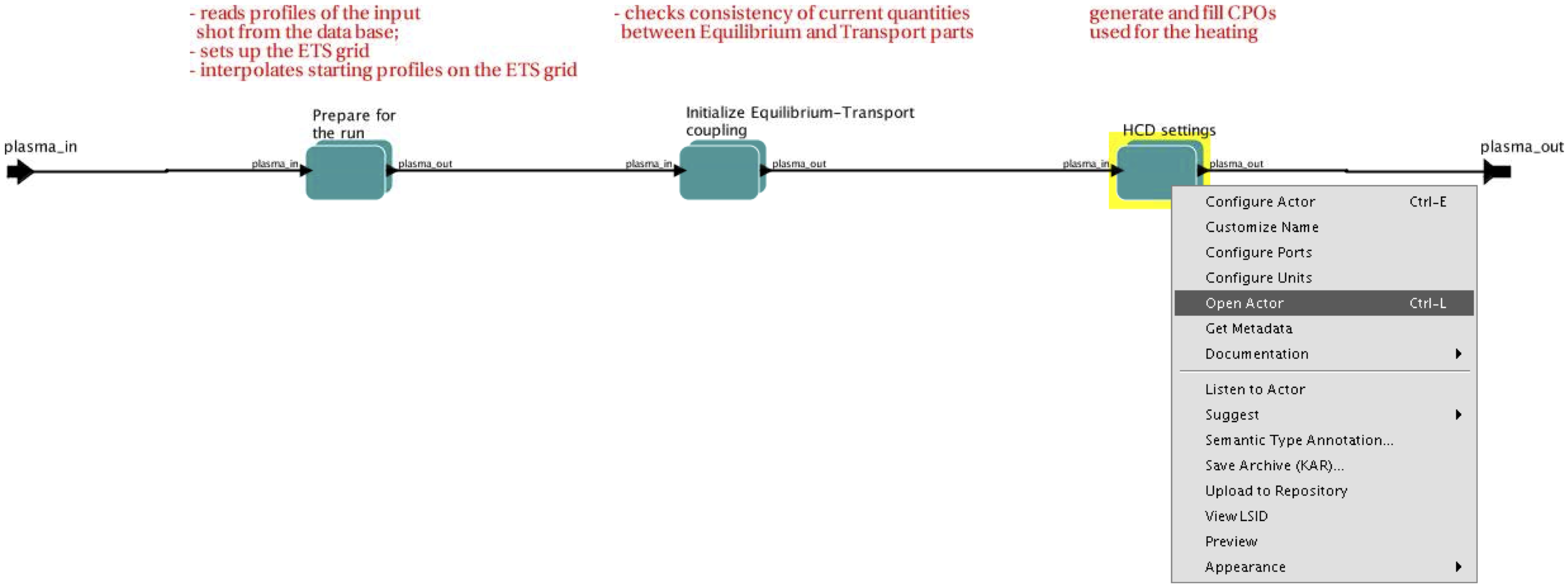
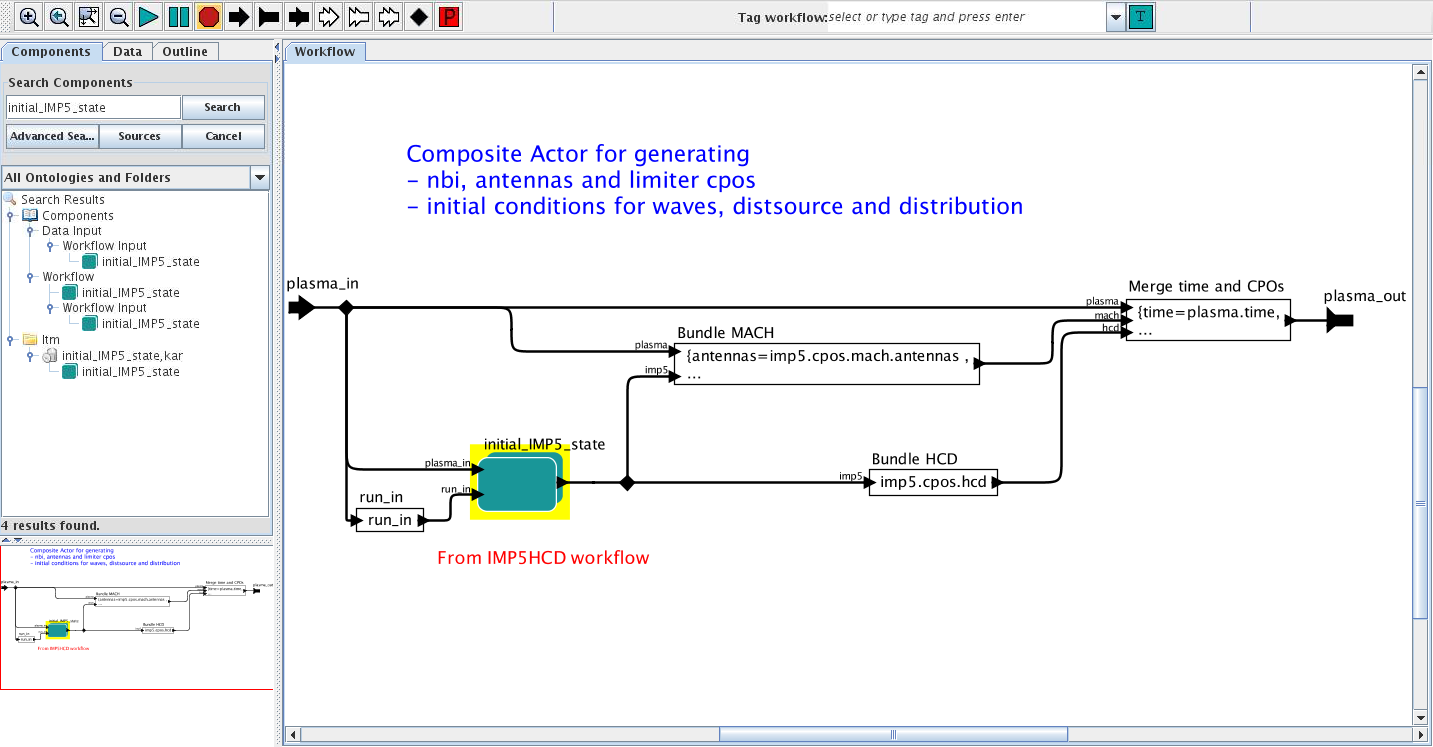
Proceedure for providing a physics module to the IMP5HCD and the ETS
The following is a proceedure for coupling an actor (physics module) to the ETS:
- Build an single-code-workflow for testing your actor. This workflow may include only UALinit, the actor with "your physics module" and the UAL collector; all coupled serially. One such example is the Mars workflow, which include also advanced features like a phytons visualisation actor.
- Verify that your actor reproduces results obtained in previous non-Kepler based version of your code
- Download the IMP5HCD-SA workflow (see Accessing the IMP5HCD-SA workflow)
- Import your actor into the IMP5HCD
- Verify that you get the same result that you got in your single-code-workflow
- Download the ETS workflow
- Import your version of the IMP5HCD into the ETS workflow (see Import IMP5HCD into the ETS)
- Verify that your code give the correct result in the ETS
- Verify that your is correctly captured in the coresource CPO generated by the workflow
